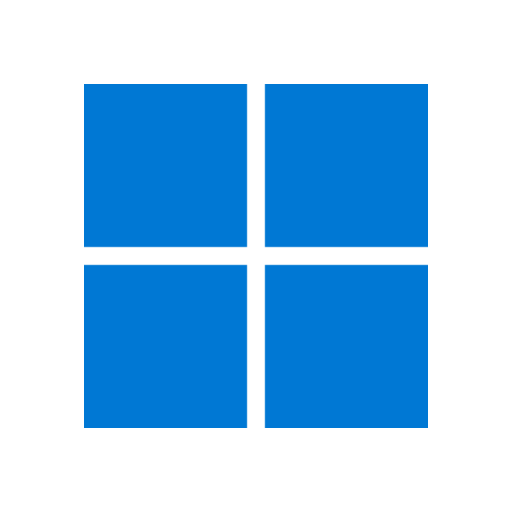
Windows 11
Brings you closer to what you love
General:
Cut the selected item.
Ctrl
X
Copy the selected item.
Ctrl
C
Paste the selected item.
Ctrl
V
Undo an action.
Ctrl
Z
Switch between open apps.
Alt
Tab
Close the active item, or exit the active app.
Alt
F4
Lock your PC.
Win
L
Display and hide the desktop.
Win
D
Rename the selected item.
F2
Search for a file or folder in File Explorer.
F3
Display the address bar list in File Explorer.
F4
Refresh the active window.
Ctrl
R
Cycle through screen elements in a window or on the desktop.
F6
Activate the Menu bar in the active app.
F10
Set focus to the first icon in the Suggested actions menu.
Alt
A
Show your password on the sign-in screen.
Alt
F8
Cycle through items in the order in which they were opened.
Alt
Esc
Display properties for the selected item.
Alt
↵
Open the shortcut menu for the active window.
Alt
⎵
Go back.
Alt
←
Go forward.
Alt
→
Move up one screen.
Alt
PageUp
Move down one screen.
Alt
PageDown
Close the active document (in apps that are full-screen and let you have multiple documents open at the same time).
Ctrl
F4
Select all items in a document or window.
Ctrl
A
Delete the selected item and move it to the Recycle Bin.
Ctrl
D
Open Search (in most apps).
Ctrl
E
Redo an action.
Ctrl
Y
Move the cursor to the beginning of the next word.
Ctrl
→
Move the cursor to the beginning of the previous word.
Ctrl
←
Move the cursor to the beginning of the next paragraph.
Ctrl
↓
Move the cursor to the beginning of the previous paragraph.
Ctrl
↑
Use the arrow keys to switch between all open apps.
Ctrl
Alt
Tab
When a group or tile is in focus on the Start menu, move it in the direction specified.
Alt
Shift
←
When a tile is in focus on the Start menu, move it into another tile to create a folder.
Ctrl
Shift
←
Resize the Start menu when it's open.
Ctrl
→
Select multiple individual items in a window or on the desktop.
Ctrl
↓
⎵
Select a block of text.
Ctrl
Shift
→
Open Start.
Ctrl
Esc
Open Task Manager.
Ctrl
Shift
Esc
Switch the keyboard layout when multiple keyboard layouts are available.
Ctrl
Shift
Turn the Chinese input method editor (IME) on or off.
Ctrl
⎵
Display the shortcut menu for the selected item.
Shift
F10
Select more than one item in a window or on the desktop, or select text in a document.
Shift
↓
Delete the selected item without moving it to the Recycle Bin first.
Shift
Delete
Open the next menu to the right, or open a submenu.
→
Open the next menu to the left, or close a submenu.
←
Stop or leave the current task.
Esc
Take a screenshot of your whole screen and copy it to the clipboard.
PrintScreen
Windows Key:
Open or close Start.
Win
Open Quick Settings. Updated in Windows 11.
Win
A
Set focus to the first icon in the Taskbar corner.
Win
B
Open Chat from Microsoft Teams. Updated in Windows 11.
Win
C
Open the charms menu.
Win
Shift
C
Turn on color filters (enable this shortcut first in Color Filter settings).
Win
Ctrl
C
Display and hide the desktop.
Win
D
Open File Explorer.
Win
E
Open Feedback Hub and take a screenshot.
Win
F
Open Xbox Game Bar when a game is open.
Win
G
Turn HDR on or off.
Win
Alt
B
Launch voice typing. Updated in Windows 11.
Win
H
Open Settings.
Win
I
Set focus to a Windows tip when one is available.
Win
J
Open Cast from Quick Settings. Updated in Windows 11.
Win
K
Toggle microphone mute in apps that support Call Mute. Available starting in Windows 11, version 22H2.
Win
Alt
K
Lock your PC or switch accounts.
Win
L
Minimize all windows.
Win
M
Restore minimized windows on the desktop.
Win
Shift
M
Open notification center and calendar. Updated in Windows 11.
Win
N
Lock device orientation.
Win
O
Choose a presentation display mode.
Win
P
Open Quick Assist.
Win
Ctrl
Q
Open the Run dialog box.
Win
R
Record video of game window in focus (using Xbox Game Bar).
Win
Alt
R
Open search.
Win
S
Take a screenshot of part of your screen.
Win
Shift
S
Cycle through apps on the taskbar.
Win
T
Open Accessibility Settings.
Win
U
Open the clipboard history.
Win
V
Set focus to a notification.
Win
Shift
V
Open Widgets. Updated in Windows 11.
Win
W
Open the Quick Link menu.
Win
X
Switch input between Windows Mixed Reality and your desktop.
Win
Y
Open the snap layouts. Updated in Windows 11.
Win
Z
Open emoji panel.
Win
.
Temporarily peek at the desktop.
Win
,
Opens Start > Settings > System > About .
Win
Pause
Search for PCs (if you're on a network).
Win
Ctrl
F
Open the desktop and start the app pinned to the taskbar in the thid position. If the app is already running, switch to that app.
Win
3
Open the desktop and start a new instance of the app pinned to the taskbar in third position.
Win
Shift
3
Open the desktop and switch to the last active window of the app pinned to the taskbar in the third position.
Win
Ctrl
3
Open the desktop and open the Jump List for the app pinned to the taskbar in third position.
Win
Alt
3
Open the desktop and open a new instance of the app located in the third position on the taskbar as an administrator.
Win
Ctrl
Shift
3
Open Task view.
Win
Tab
Maximize the window.
Win
↑
Snap window in focus to top half of screen. New with Windows 11.
Win
Alt
↑
Remove current app from screen or minimize the desktop window.
Win
↓
Snap window in focus to bottom half of screen. New with Windows 11.
Win
Alt
↓
Maximize the app or desktop window to the left side of the screen.
Win
←
Maximize the app or desktop window to the right side of the screen.
Win
→
Minimize all except the active desktop window (restores all windows on second stroke).
Win
Home
Stretch the desktop window to the top and bottom of the screen.
Win
Shift
↑
Restore/minimize active desktop windows vertically, maintaining width.
Win
Shift
↓
Move an app or window in the desktop from one monitor to another.
Win
Shift
←
Cycle backwards through language and keyboard layout.
Win
Shift
⎵
Switch input language and keyboard layout.
Win
⎵
Change to a previously selected input.
Win
Ctrl
⎵
Turn on Narrator.
Win
Ctrl
↵
Open Magnifier and zoom in.
Win
+
Zoom out in Magnifier.
Win
Minus
Close Magnifier.
Win
Esc
Begin IME reconversion.
Win
/
Wake PC from blank or black screen.
Win
Ctrl
Shift
B
Save full screen screenshot to file.
Win
PrintScreen
Save screenshot of game window in focus to file (using Xbox Game Bar).
Win
Alt
PrintScreen
Open taskbar settings.
Win
Alt
↵
Virtual desktops:
Open Task view.
Win
Tab
Add a virtual desktop.
Win
Ctrl
D
Switch between virtual desktops you’ve created on the right.
Win
Ctrl
→
Switch between virtual desktops you’ve created on the left.
Win
Ctrl
←
Close the virtual desktop you're using.
Win
Ctrl
F4
Settings:
Open settings.
Win
I
Go back to the settings home page.
⌫
Taskbar:
Open an app or quickly open another instance of an app.
Shift
MouseLeft
Open an app as an administrator.
Ctrl
Shift
MouseLeft
Show the window menu for the app.
Shift
MouseRight
Show the window menu for the group.
Shift
MouseRight
Cycle through the windows of the group.
Ctrl
MouseLeft
File Explorer:
Select the address bar.
Alt
D
Select the search box.
Ctrl
F
Open a new window.
Ctrl
N
Open a new tab and switch to it.
Ctrl
T
Closes the active tab. Closes the window if there's only one tab open.
Ctrl
W
Move to the next tab.
Ctrl
Tab
Move to the previous tab.
Ctrl
Shift
Tab
Move to the third tab.
Ctrl
3
Display all folders above the selected folder.
Ctrl
Shift
E
Create a new folder.
Ctrl
Shift
N
Display all subfolders under the selected folder.
NumLock
*
Display the contents of the selected folder.
NumLock
+
Collapse the selected folder.
NumLock
-
Display the preview panel.
Alt
P
Open the Properties dialog box for the selected item.
Alt
↵
View the next folder.
Alt
→
View the folder that the folder was in.
Alt
↑
View the previous folder.
⌫
Display the current selection (if it's collapsed), or select the first subfolder.
→
Collapse the current selection (if it's expanded), or select the folder that the folder was in.
←
Display the bottom of the active window.
End
Display the top of the active window.
Home
Maximize or minimize the active window.
F11
Dialog box:
Display the items in the active list.
F4
Move forward through tabs.
Ctrl
Tab
Move back through tabs.
Ctrl
Shift
Tab
Move to third tab.
Ctrl
3
Move forward through options.
Tab
Move back through options.
Shift
Tab
Select or clear the check box if the active option is a check box.
⎵
Open a folder one level up if a folder is selected in the Save As or Open dialog box.
⌫
Command Prompt:
Copy the selected text.
Ctrl
C
Paste the selected text.
Ctrl
V
Enter Mark mode.
Ctrl
M
Move the cursor to the left.
←
Move the cursor by one page up.
PageUp
Move the cursor by one page down.
PageDown
Move the cursor to the beginning of the buffer.
Ctrl
Home
Move the cursor to the end of the buffer.
Ctrl
End
Move up one line in the output history.
Ctrl
↑
Move down one line in the output history.
Ctrl
↓
If the command line is empty, move the viewport to the top of the buffer. Otherwise, delete all the characters to the left of the cursor in the command line.
Ctrl
Home
If the command line is empty, move the viewport to the command line. Otherwise, delete all the characters to the right of the cursor in the command line.
Ctrl
End